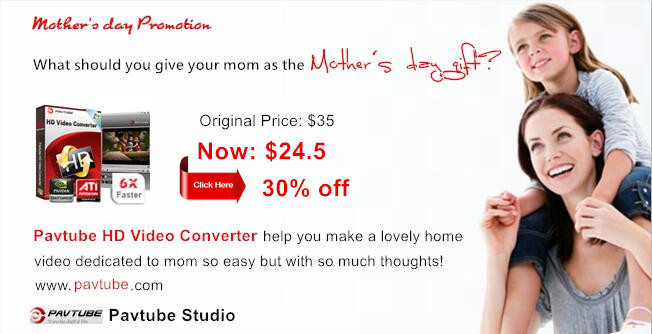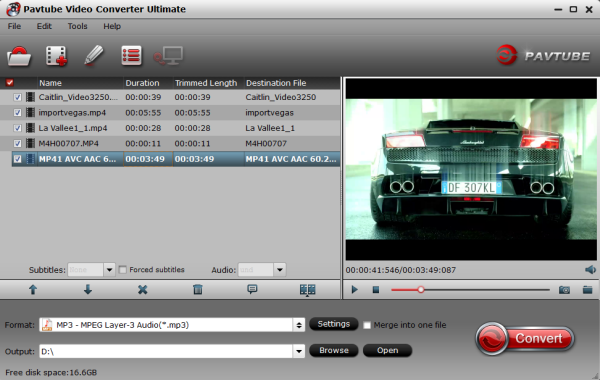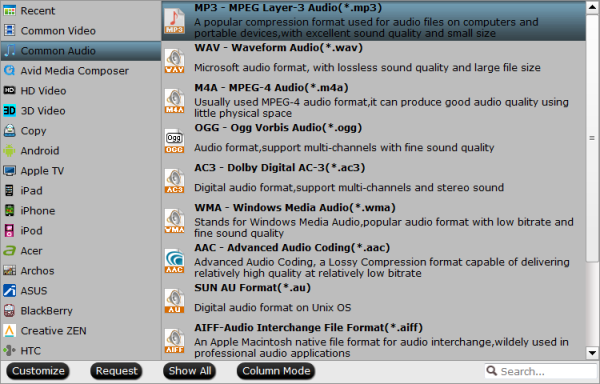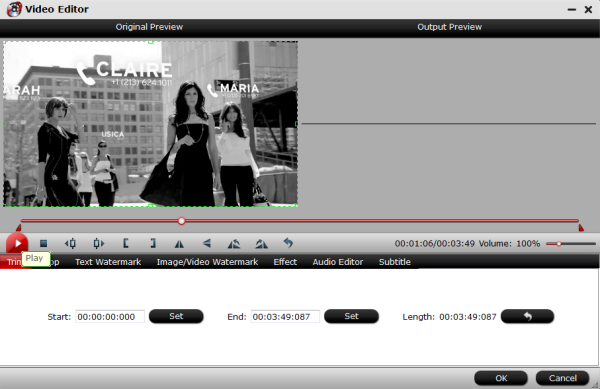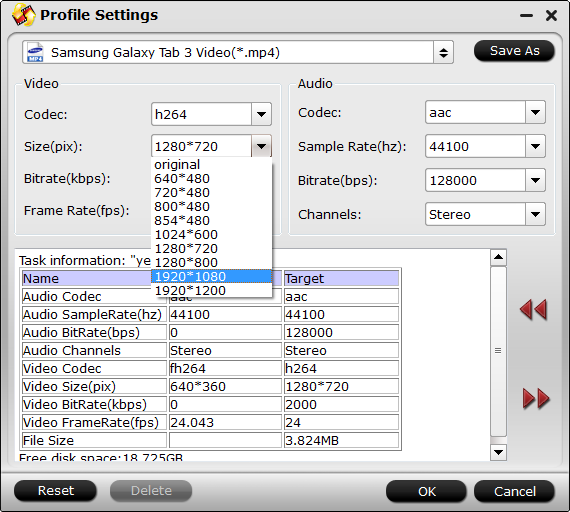This question "How to convert DTS to AC3, MP3, WAV, AAC, FLAC, etc" is widely and frequently asked by most iPod, iPhone, iPad, Xbox, Android users. Why do they want to convert DTS to AC3, MP3, WAV, etc?
DTS audio is famous for high definition audio quality and widely used for in-movie sound on film, DVD, CD, HD DVD and Blu-ray Disc. However, DTS (Digital Theater Systems) encoded audio or video files are incompatible with most media players or portable devices, like Samsung TV, VLC, Windows Media Player, QuickTime player. So if you want to successfully play DTS audio, a recommended solution is to convert DTS to more popular audio format like converting DTS to AC3 5.1.
Learn
>>
Convert DTS 5.1 Audio to AC3 5. 1 on Mac OS X El Capitan

This article will introduce you a powerful DTS converter for Mac to help convert DTS to AC3 5.1 on Mac OS X El Capitan. This powerful Mac DTS to AC3 5.1 converter is Pavtube ByteCopy for Mac. It not only can convert DTS 5.1 to AC3 5.1 on Mac OS X El Capitan, but also has the ability of re-encode DTS audio to MP3,WAV 24bit, AAC on Mac El Capitan. It even can convert HD MKV/Blu-ray/DV with DTS surround to MKV, MP4, AVI, MOV, WMV with audio AC3, MP3, WAV or AAC.if needed, it also can output lossless MKV with all subtitle/audio track andchapter markers..
If you are a Windows user, please turn to Pavtube ByteCopy which allows you to convert DTS to AC3 5.1 on Windows 10. Both the versions are in the Pavtube Thanksgiving Coupon where you can get Pavtube product at up to 40% discount.
Free download and install:


Other Download:
- Pavtube old official address: http://www.pavtube.cn/bytecopy-mac/
- Cnet Download: http://download.cnet.com/Pavtube-ByteCopy/3000-7970_4-76177783.html
How to convert DTS 5.1 to AC3 5.1 on Mac OS X El Capitan?
Step 1: Add DTS audio
Download and install the DTS to AC3 5.1 Converter. Click “Add video” on the main interface to load source audio to the program. You can also drag the files to the program’s window list directly. This program can also support the batch video clips.

Step 2: Choose output format
Click "Format" and select an optional format. There are customized formats for different devices and application. Here you can choose "HD Video->>MKV HD Video(*.mkv)".

Step 3: Set to AC3 5.1 Audio
Click "Settings" button, the "Profile Settings" windows pops up, in which you need to set the audio codec to ac3. This ensures your output videos to be encoded with ac3 codec. Apart from changing audio codec, you should choose “5.1 channel” in channel box.

Step 4: Start to convert DTS to AC3 5.1 on Mac El Capitan
Press on "Conversion" icon and the DTS to AC3 5.1 for Mac will do convert DTS to AC3 5.1 sound at fast speed. With just a click on "Open output folder", you can locate the export video quickly.
Except Pavtube ByteCopy, Pavtube BDMagic and Video Converter Ultimate are also good choices to convert DTS to AC3 5.1 on Mac or on Mac.
More
Happy Mother’s Day up to 30% off HD Video Converter and Editor
how to transfer FLAC, OGG, WMA audio files on iPad Pro?
Convert FLAC, OGG, WMA audio file format to Galaxy Tab
Samsung Galaxy Supported Video/Audio Formats
DTS audio is famous for high definition audio quality and widely used for in-movie sound on film, DVD, CD, HD DVD and Blu-ray Disc. However, DTS (Digital Theater Systems) encoded audio or video files are incompatible with most media players or portable devices, like Samsung TV, VLC, Windows Media Player, QuickTime player. So if you want to successfully play DTS audio, a recommended solution is to convert DTS to more popular audio format like converting DTS to AC3 5.1.
Learn
>>
Convert DTS 5.1 Audio to AC3 5. 1 on Mac OS X El Capitan

This article will introduce you a powerful DTS converter for Mac to help convert DTS to AC3 5.1 on Mac OS X El Capitan. This powerful Mac DTS to AC3 5.1 converter is Pavtube ByteCopy for Mac. It not only can convert DTS 5.1 to AC3 5.1 on Mac OS X El Capitan, but also has the ability of re-encode DTS audio to MP3,WAV 24bit, AAC on Mac El Capitan. It even can convert HD MKV/Blu-ray/DV with DTS surround to MKV, MP4, AVI, MOV, WMV with audio AC3, MP3, WAV or AAC.if needed, it also can output lossless MKV with all subtitle/audio track andchapter markers..
If you are a Windows user, please turn to Pavtube ByteCopy which allows you to convert DTS to AC3 5.1 on Windows 10. Both the versions are in the Pavtube Thanksgiving Coupon where you can get Pavtube product at up to 40% discount.
Free download and install:


Other Download:
- Pavtube old official address: http://www.pavtube.cn/bytecopy-mac/
- Cnet Download: http://download.cnet.com/Pavtube-ByteCopy/3000-7970_4-76177783.html
How to convert DTS 5.1 to AC3 5.1 on Mac OS X El Capitan?
Step 1: Add DTS audio
Download and install the DTS to AC3 5.1 Converter. Click “Add video” on the main interface to load source audio to the program. You can also drag the files to the program’s window list directly. This program can also support the batch video clips.

Step 2: Choose output format
Click "Format" and select an optional format. There are customized formats for different devices and application. Here you can choose "HD Video->>MKV HD Video(*.mkv)".

Step 3: Set to AC3 5.1 Audio
Click "Settings" button, the "Profile Settings" windows pops up, in which you need to set the audio codec to ac3. This ensures your output videos to be encoded with ac3 codec. Apart from changing audio codec, you should choose “5.1 channel” in channel box.

Step 4: Start to convert DTS to AC3 5.1 on Mac El Capitan
Press on "Conversion" icon and the DTS to AC3 5.1 for Mac will do convert DTS to AC3 5.1 sound at fast speed. With just a click on "Open output folder", you can locate the export video quickly.
Except Pavtube ByteCopy, Pavtube BDMagic and Video Converter Ultimate are also good choices to convert DTS to AC3 5.1 on Mac or on Mac.
More
Happy Mother’s Day up to 30% off HD Video Converter and Editor
how to transfer FLAC, OGG, WMA audio files on iPad Pro?
Convert FLAC, OGG, WMA audio file format to Galaxy Tab
Samsung Galaxy Supported Video/Audio Formats