If you are iTunes fan and like using iTunes to organizing your video and audio, you will find that iTunes supported formats are very little. For example, there are only five audio formats that iTunes plays - MP3, AAC, WAV, AIFF, and Apple Lossless. It is a big drawback. Because to audiophiles, FLAC is the first choice for its lossless fidelity but iTunes can’t support it. And WMA/OGG, which are commonly found, are also not accepted by iTunes. Fortunately, getting them to play on your iTunes is possible.

Under the help of Pavtube Video Converter Ultimate, you can easily realize that playing WMA, OGG, FLAC files in iTunes. It has rich functions:
- It can convert WMA, OGG, FLAC to iTunes supported formats like MP3, AAC, WAV, AIFF with high audio quality.
- It enables you to extract iTunes playable audio form Blu-ray/DVD/4K/HD/SD video.
- In profile settings, you can change audio bitrate, sample rate, audio channel etc to get better audio quality.
- It also is a brilliant video converter ultimate, which can backup DVD/Blu-ray/4K/HD/SD videos, TV Shows, Music Drama to various video format: M3U8, H.265, MP4, MOV, M4V, AVI, MKV...(ReadReview)


Other Download:
- Pavtube old official address: http://www.pavtube.cn/blu-ray-video-converter-ultimate/
- Cnet Download: http://download.cnet.com/Pavtube-Video-Converter-Ultimate/3000-2194_4-75938564.html
How to turn WMA, OGG, FLAC to iTunes playable format?
Step 1: Load audio files to the app
Launch the program on your computer, click "File" menu and select "Add Video/Audio" to import source audio files to the program.

Step 2: Set output format for iTunes
From "Format" drop-down list, select "Common Audio > MP3-MPEG Layer-3 Audio (*.mp3)" as the output profile format.

Step 3: Change WMA, OGG, FLAC audio to iTunes
Start the conversion process by hitting the right-bottom "Convert" button to convert FLAC, OGG, WMA to play on iTunes.
Sync WMA, FLAC, OGG file to iTunes:
1. Download iTunes online, install it on your Mac/PC and run it.
For Windows users:
Click “File” on the top menu to follow “Add File to Library” or “Add Folder to Library”.
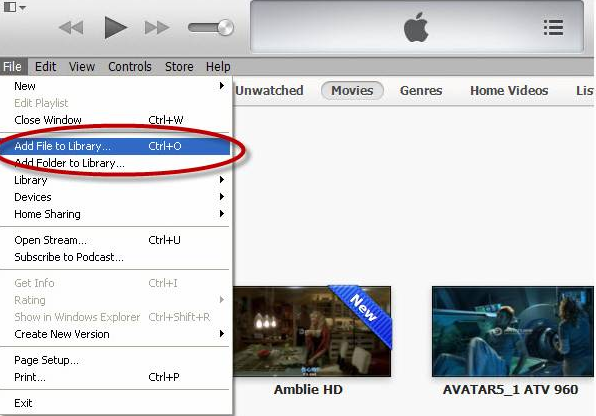
For Mac users:
Click “File” on the top menu to follow “Add File to Library” on the iTunes’ main interface, and select the music, video or folder that you want to add.
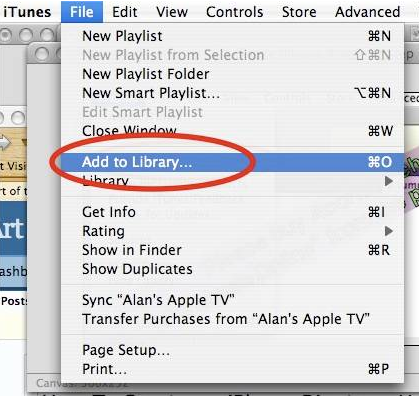
2. Choose the file or folder you want to add.
If your iTunes is set to “Copy files to the iTunes Music folder when adding to library”, it will copy all file content to the iTunes Music folder. If you want to change this setting, please go to the “Advanced” tab for adjustment.
With the simply three steps, you can achieve the goal to play WMA, OGG, FLAC in iTunes. Just try!
More
Trim Video And Upload to Facebook With the PS4
Stream BR Disc movies for watching via local SAN Device
Fix Handbrake Rip DVD VOB to MP4 Aspect Ratio Distorted issue
Import DVD to Avid Media Composer on Mac
Keep Watch iTunes movies via Apple TV 4 Forever
Alternative to XMedia Recode for OS X El Capitan-Digitizing
Convert Blu-ray audio to Samsung phones in an incredible easy way
Enjoy 3D Blu-ray Movies on Wii U With Top Wii U 3D Blu-ray Ripper
Src
How to Play WMA, OGG, FLAC Files in iTunes?
Trim Video And Upload to Facebook With the PS4
Stream BR Disc movies for watching via local SAN Device
Fix Handbrake Rip DVD VOB to MP4 Aspect Ratio Distorted issue
Import DVD to Avid Media Composer on Mac
Keep Watch iTunes movies via Apple TV 4 Forever
Alternative to XMedia Recode for OS X El Capitan-Digitizing
Convert Blu-ray audio to Samsung phones in an incredible easy way
Enjoy 3D Blu-ray Movies on Wii U With Top Wii U 3D Blu-ray Ripper
Src
How to Play WMA, OGG, FLAC Files in iTunes?
iDealshare VideoGo is just the most powerful video and audio converter and has been using by most users.
ReplyDelete